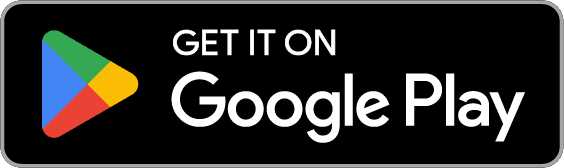Downloading Your Digital Membership Card
The Garden is excited to offer digital membership cards as a benefit of membership!
Please see the easy directions below to access your digital membership card(s) and guest pass(es), as well as answers to other frequently asked questions.
During the setup process, you'll be asked for your membership number and the last name on your membership. Your Membership ID# was emailed to you in March 2023. You may also retrieve it on the membership verification page. Member numbers from before March 2023 will not be valid.
Start by downloading the free eMembership Card by InfiCare Technologies (Museum Anywhere) app on your mobile device:
1. Download the app
![]()
Download the free app for the iPhone or Android on your mobile device using the links above. Once the app has downloaded, open it from your home screen.
2. Share your location
![]()
Allowing the app to use your location will sort searched locations by distance. This is optional, but sharing your location may make it easier to locate your Garden membership.
3. Search for the Garden
![]()
Tap the magnifying glass on the home screen of the eCard app. Begin typing “Atlanta Botanical Garden” in the search bar. The Garden will appear quickly. Click the logo to go to your member page.
4. Find your membership card
![]()
Tap “Find My Membership Cards” to open the “Search by Membership #” prompt. This step is only required during the initial setup process.
5. Enter member number
![]()
You will be prompted for your membership number and last name. Be sure to fill out both lines of information. Your Membership ID# was recently emailed to you in March 2023. You may also retrieve it on the membership verification page. Member numbers from before March 2023 will not be valid.
6. Download your card
![]()
Once you’ve submitted a valid member number and last name, your information will populate on the following screen. Tap “Download my cards,” and you’ll see your member card. It is now stored in your app. Tap the back button on the top left of the app to return to the home screen.
Final steps
If there is a secondary member listed on your membership (dual and above), they can download the eMembership Card app and follow the same procedure to locate their card.
When you arrive at the Garden, open the eMembership Card app and tap “Show My Cards” or show your card in your smartphone wallet. Your Membership Card will pop up on the screen with the barcode. This digital membership card replaces your plastic Membership card. You may also use your digital card to access reciprocal gardens.
You may also add your membership card to your phone’s electronic wallet. Tap “Show My Membership Cards” on the app home screen, then tap “Add to Wallet.”
Your guest passes are stored in the app
From the home screen of the eCard app, tap on Membership Benefits, then tap on Guest Passes. You should now see all of your scannable, shareable guest passes.
To share a guest pass(es) so that friends or family can enter the Garden without you, tap the three-sided sharing icon at the top right of the guest pass screen.
You will see a gray circle appear on all of your guest passes. Tap on the gray circle on one or more of your guest passes to select them as shareable, then tap on the 3-sided icon on the top right again. You will see that you can now access your email and other apps to share your passes with your guests.
Digital Membership Card FAQs
Will my digital card update when I renew my membership?
When you renew your membership, your digital card will update automatically. You may need to exit the app and return to see the update. If you keep your card in a digital wallet, it may take a little more time for your cards to be refreshed. If you need assistance, please contact 404-591-1539.
Who do I contact if my name, membership level or renewal date is incorrect?
Please request updates to your membership here.
I don’t have a mobile phone, what can I do?
Please submit a request for physical card(s) and guest pass(es) to be mailed to you here.